

This version ( 10 Aug 2022 18:31 ) was approved by Petre Minciunescu. The Previously approved version (05 Oct 2021 12:50) is available.
10 ac-coupled single-ended (differential signal recombined via a balun) output SMA connectors, with user-configurable output termination for HCSL, CML, or LVDS-compatible (default).
4 configurable reference inputs, selectable between a single ended to differential reference input SMA connector.
1 ac-coupled single-ended input SMA connector for system clock. Pin programmable, power on ready configurability. Status LEDs. USB connection to PC.Microsoft Windows-based evaluation software with simple graphical user interface via an ACE plug-in module
Please only use ACE Software version 1.10.2671.1118. Do not update it to newer versions as they are not tested with the new AD9543 plug-in module
Install ACE first. Unzip the plug-in. Double click on it to have it installedThe AD9543 evaluation board is a compact, easy-to-use platform for evaluating all features of the AD9543 dual digital PLL and IEEE 1588 synchronizer. The AD9543 provides high-precision, multi-output clock generator functions, along with two on-chip jitter cleaning digital PLL cores. PLL0 and PLL1 are optimized for high performance synchronous clocking applications such as IEEE 1588 Version 2, Synchronous Ethernet, OTN, and next generation wireless baseband protocols. The PLLs are fully configurable via serial port control as well as configurable via an external EEPROM for power on ready configurations.
The AD9543 can output up to 5 differential clock signals, plus two single-ended clocks driven by a mix of two high performance digital PLLs, plus two high-precision NCOs (numerically controlled oscillators). 10 total outputs and 4 reference inputs are accessible on the evaluation board.
The output differential transmission line pairs use 50Ω single ended characteristic impedance and are connected to standard edge launch SMA connectors. The AD9543 has a fully configurable power supply to allow the user to evaluate the AD9543 while being powered directly by a step down switching regulator or external LDOs. The AD9543 evaluation board uses RoHS-compliant FR-4 material. For convenience, detailed information from the AD9543 data sheet has been included here. Use this user guide in conjunction with the datasheet that has been provided by ADI .

Figure 1. AD9543 Evaluation Board
The following instructions are for setting up the physical connections to the AD9543/PCBZ evaluation board. The user must install the evaluation software prior to connecting the evaluation board for the first time.
The AD9543/PCBZ is set up by default to power the AD9543 and remaining circuitry using the provided 6V wall power supply.
The 6V supply powers the following:
A dedicated Analog Devices 3.3V ADP7104 Low Noise LDO for cases in which the user wishes to evaluate the AD9543 with an ultra-quiet power supply.
By default, the 3.3V ADP2384A switcher output supply supplies a 1.8V Analog Devices ADP7104 Low Noise LDO to power the AD9543. The ADP2384A Switching Regulator can alternately be configured to output 1.8V and directly power the AD9543 to evaluate the AD9543 when powered with a switching power supply.
Change P704/P725/P727 to pins 2/3 (connects VDD_DUT & VDD_DUT_IO/VDD_MPIN to VDD_DUT_EXT & VDD_DUT_IO_EXT)
Change P701/P721/P729 to pins 2/3 (disables LDOs that are being bypassed)Install all required software, uninstall prior versions of the software before installation updates.
Administrative privileges are required for installation.
Connect the USB cables to the evaluation board and the computer. The red LED labeled DS301 by the USB connector should illuminate and the LED labeled ' USB _STA' should blink.
If the Found New Hardware Wizard window automatically appears when the evaluation board is connected, select Install the software automatically and click Next.
The Found New Hardware Wizard window may appear twice, and a system restart may be required.
Refer to the Evaluation Board Software section for details on running the AD9543 evaluation board software.
The AD9543 evaluation board has four reference inputs sources. By default, REF A/AA (Connectors J300 and J301, respectively) have a transformer so that the user can use a signal generator and use REFA in differential mode.
In contrast, REF B/BB (Connectors J302 and J303, respectively) are configured for single-ended CMOS inputs by default. Each reference input logic type is configurable via the evaluation software. * REF B is intended for a DC-coupled, 1.8V/1.2V CMOS input and is terminated with only a 50Ω resistor to ground. * REF BB is intended for a either a DC-coupled, 5V CMOS input, and the on board voltage divider will decrease the input amplitude to 1.8V, or a 3.3V CMOS input which will be reduced to a 1.2V CMOS signal.
By default, the AD9543 system clock input is configured to the on-board 49.152 or 50 MHz crystal. For applications that require either a TCXO or OCXO, The user use can select. Refer to Table 3 for the jumper settings to configure the serial port.
Table 3. System Clock Input Configuration
| SYSCLK Input | Jumper P402 | Jumper P403 |
|---|---|---|
| Crystal | Center and Right Pins | Center and Right Pins |
| TCXO | Center and Left Pins | Center and Left Pins |
| OCXO | Center and Top Pins | Center and Bottom Pins |
| J400 SMA Connector | Center and Bottom Pins | Center and Top Pins |
The AD9543 serial port configuration is determined by the logic state of Multi-function pins M4, M5, and M6 upon exit from a reset state. M4 selects which protocol ( SPI versus I²C), and M5 and M6 determine the I²C address. Jumper Block P605 allows the user to enable pull-up/down resistors to control the state of Pins M4, M5, and M6 on the AD9543. Refer to Table 4 for the jumper settings to configure the serial port.
Table 4. Serial Port configuration
| Serial Protocol | Slave Address | Jumper P605, Top/Middle/Bottom Row | Jumper P504 | Jumper P511 |
|---|---|---|---|---|
| SPI | N/A | Jumpers removed | SCLK | SDIO |
| SPI | N/A | 7-8 / 4-5 / 1-2 | SCLK | SDIO |
| I²C | 0x48 | 7-8 / 4-5 / 2-3 | SCL | SDA |
| I²C | 0x49 | 7-8 / 5-6 / 2-3 | SCL | SDA |
| I²C | 0x4A | 8-9 / 4-5 / 2-3 | SCL | SDA |
| I²C | 0x4B | 8-9 / 5-6 / 2-3 | SCL | SDA |
The AD9543 uses pin strapping of the M3 pin at reset or power-up to enable/disable EEPROM loading. To load the external EEPROM, place a jumper across the center and right pin of the top row of Jumper Block P604. This corresponds to Pins 10 and 11 in Jumper Block P604.
The AD9543 evaluation software allows the user to control the full functionality of the AD9543 through 3-wire SPI communication with the evaluation board. The AD9543 evaluation software is implemented as a component plug-in in ADI’s Analysis | Control | Evaluation (ACE) Software desktop software. ACE allows the evaluation of control of multiple evaluation systems from across ADI’s product portfolio and is designed to educate the user in the functional operation of the component. The ACE wiki page contains system requirement and prerequisite information as well as links to the most recent installer and user guide. The ACE user guide contains detailed information concerning all current aspects of the ACE environment. Much of that information will not be described in this document, but some main ACE operational points relevant to component level functionality will be described. It is highly recommended to review the ACE user guide to discover the myriad capabilities and offerings the ACE environment provides to the user.
Use the following instructions to set up the AD9543 evaluation board software.
Do not connect the evaluation board until the software installation is complete.
Launch the ACE application prior to installing ACE Plug-ins. This creates the directories used by the ACE Plug-in installers.
Download and install the latest AD9543 ACE Plug-ins: board.ad9543.1.1.8.zip(Note that there are a total of four plug-ins that must be installed. Please unzip it first)
Power up and connect the evaluation board to the PC. Open the ACE software. After opening ACE, the user will be presented with the Start View shown in Figure 2. The Explore Local Plug-ins section shows all plug-ins that are locally installed and allows the user to operate the plug-in without the presence of the associated evaluation platform. The Attached Hardware section shows all ADI evaluation platforms which are found to be connected to the PC. The appearance of an Unknown Hardware plug-in means that the plug-in for a detected ADI evaluation platform is not locally installed. Double click on any of the shown plug-ins will open the associated plug-in and navigate to its default view, which is the board view for the AD9543. Note: opening a plug-in from the Explore Local Plug-ins section will not automatically establish a connection with the associated evaluation platform even if the hardware is connected. Only opening a plug-in from the Attached hardware section will automatically establish this connection.
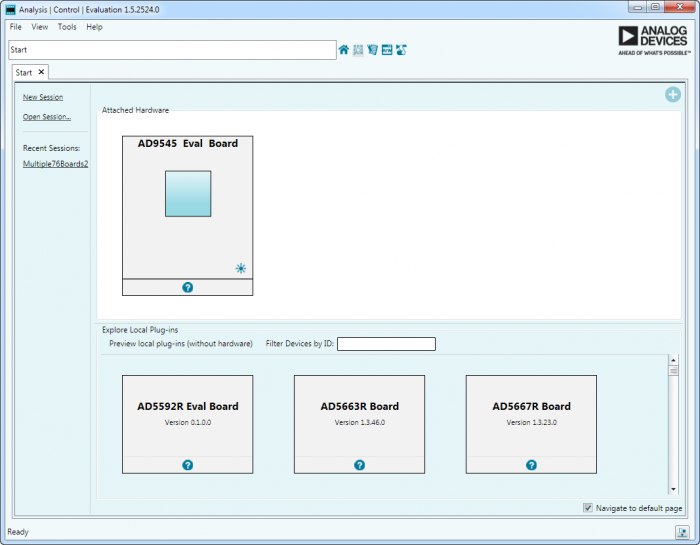
Figure 2. ACE Start Screen (AD9545 Shown)
The AD9543 board view can be seen in Figure 3. As the AD9543 evaluation platform is for a single component, the board view has only two main portions, as shown in Figure 3:
View toolbar AD9543 primaray component link
Figure 3. AD9543 ACE Plug-in Board View (AD9545 Shown)
The board view toolbar provided three board level functions and a detailed description may be found in section 3.6.3 of the ACE user guide. The AD9543 primary component link allows the user to navigate to the AD9543 chip view, shown in Figure 4, by double clicking this link. The chip view is the primary conduit through which the user can interface with the AD9543.

Figure 4. AD9542/43/44/45 ACE Plug-in Chip View (AD9545 Shown)
The chip view is the primary interface used to configure the AD9543. It consists primarily of an interactive block diagram which shows the configuration of the device, calculates the frequency translation, implements frequency based error checking, and allows the user to intuitively configure the AD9543 parameters. It should be noted that in order to synchronize the register content of the software with that of the AD9543, the user must press the ‘Read All’ button in the chip view toolbar in the upper left hand portion of the window.
The configuration wizard simplifies configuring the AD9543 by providing the most commonly needed configuration parameters in a simple user interface. Entered parameters are plugged into a powerful algorithm that calculates the optimal settings ensuring the best possible performance from the AD9543.
The wizard is made up in multiple collapsible 1) steps. Each step contains parameters, which are used by the wizard algorithm to calculate an optimized configuration.
Invalid parameters are outlined in red with an error indicator 2) in the upper left of the parameter, mouse-over the error indicator for an error description. Example see Figure 5 - OUT0B Expression
Once the desired parameters have been entered and all errors 3) have been cleared, the Apply button may be clicked to apply the configuration to the chip.

Figure 5. Configuration Wizard